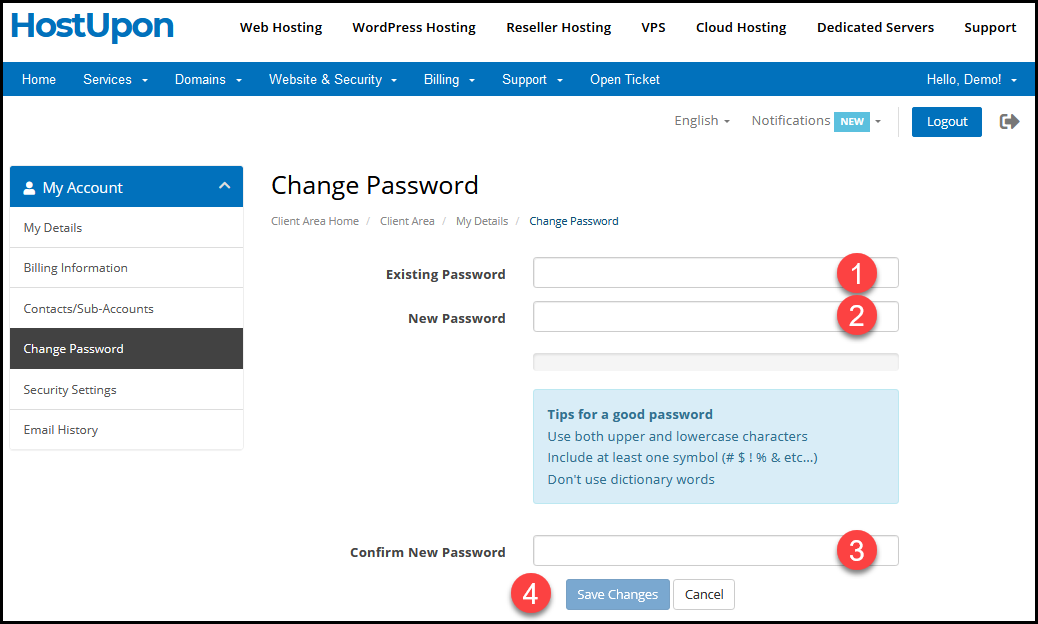To update your Client Area password, login to your HostUpon Client Area.
Click the “Hello…” link in the navigation menu, and then the ‘Change Password‘ link.
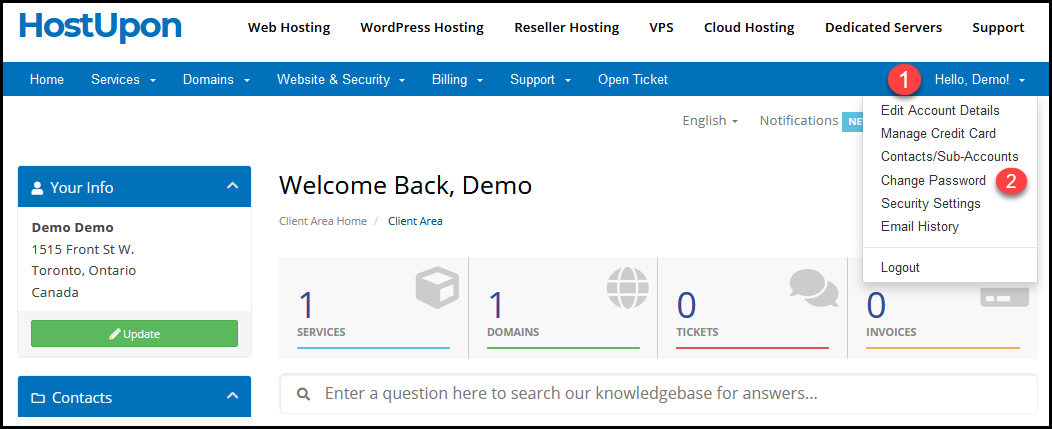
Next, enter your current password in the Existing Password field and your newly desired password in the New Password field. Type in the new password again in the Confirm New Password field and click Save Changes.