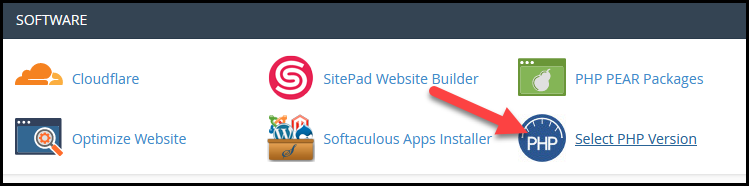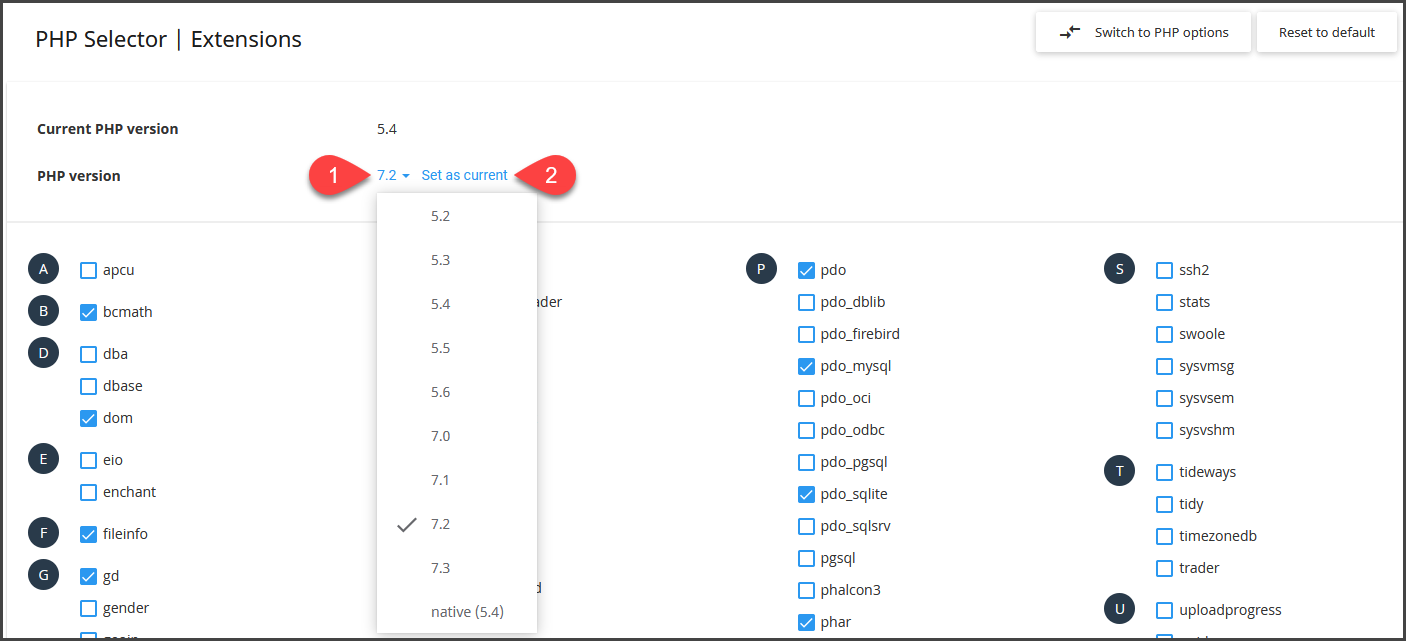Your HostUpon hosting plan allows you to choose the version of PHP you want to use. This guide will show you how to change your PHP version in cPanel.
To change your PHP version you first need to Login to cPanel.
Inside cPanel, click the ‘Select PHP Version‘ icon under the Software section.
Your current PHP version will be displayed along with a drop-down menu where you can change your PHP version. By default, the latest stable version (shows as Native) will be selected and is already active. If you wish to use the native version you don’t need to make any changes.
To change the PHP version select your desired version from the drop-down menu (1) and then click the ‘Set as current‘ link (2). That’s it! Your PHP version is now active.
If you want to revert back to your original PHP version for any reason you can repeat the steps in this article. PHP changes take effect within 30 seconds.