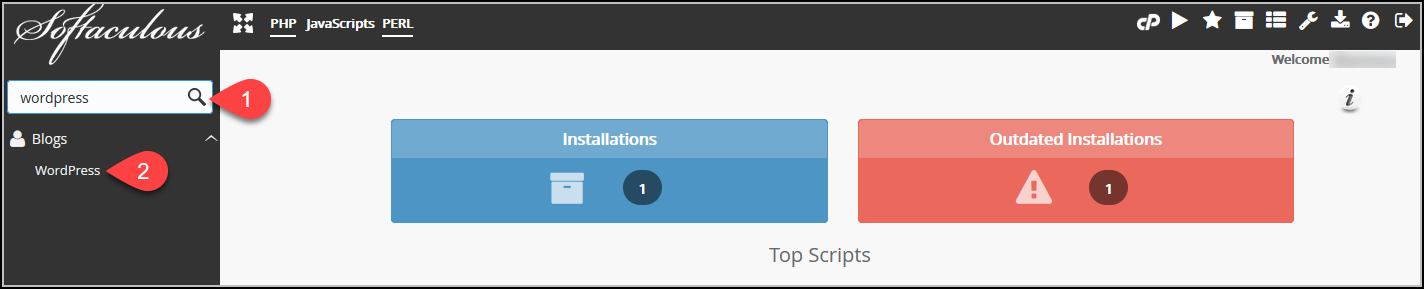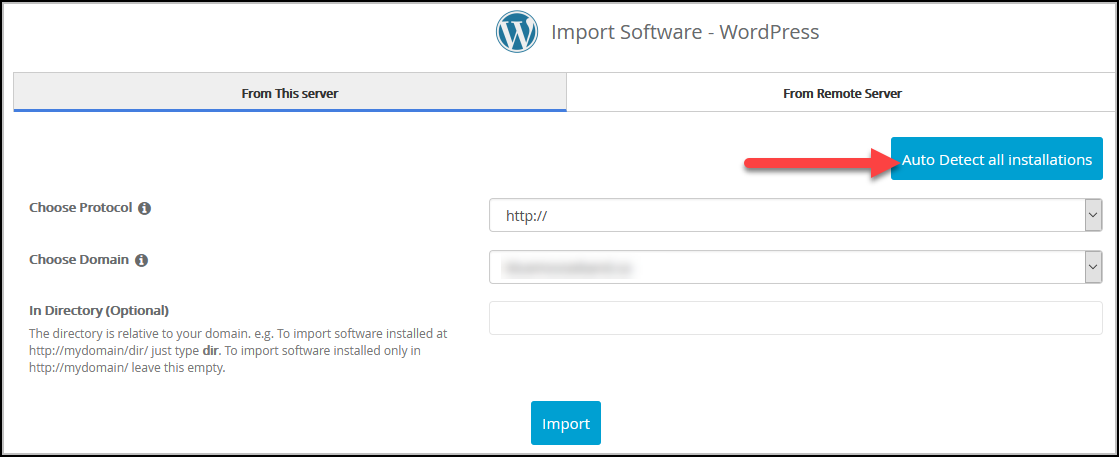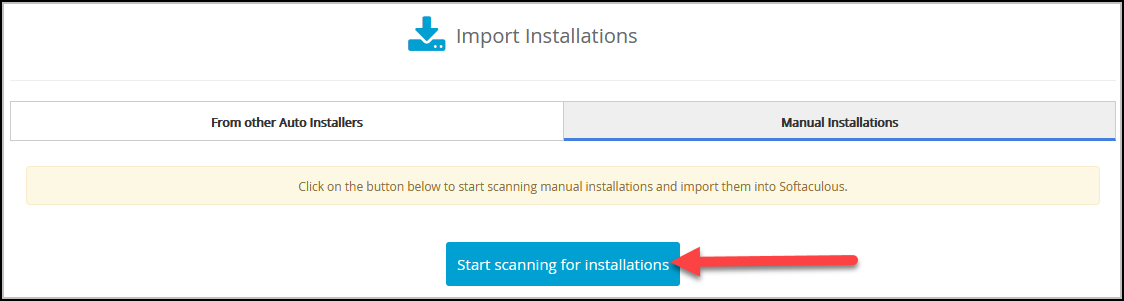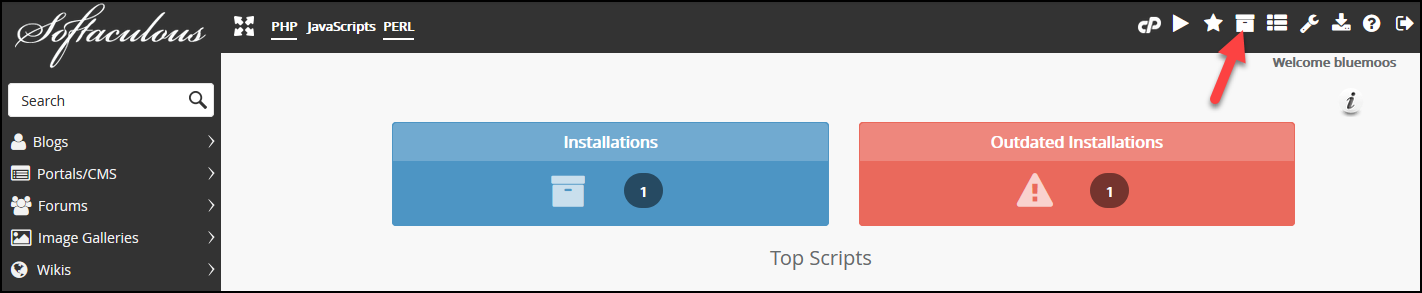This tutorial will show you how to add a WordPress website to Softaculous in order to manage and update WordPress. Although this is optional, having your WordPress install listed in Softaculous allows you to update versions, edit the installation and make backups.
How to add an existing WordPress site to Softaculous
Step 1 – Login to your cPanel control panel and click the ‘Softaculous Apps Installer‘ icon under the Software section.
Step 2 – Next, type ‘wordpress’ in the search box on the left menu and then click ‘wordpress’ as show below.
Step 3 – Click the ‘Import‘ tab.
Step 4 – Click the ‘Auto Detect Installations’ button‘.
Step 5 – Click the ‘Start Scanning for Installations‘ button. This will scan your entire hosting account for any WordPress installs that are not listed in Softaculous.
Step 6 – Once the scan has finished you’ll now be able to manage your WordPress installs through Softaculous by clicking the ‘all installations‘ button in the top menu.