If you want to add another person for certain types of emails to be sent, you can add that new email address as a Contact. Contacts also give us the information we need to authenticate this new person if they ever directly reach out to us (by phone for example..) so that we can identify who they are and offer direct support.
To add a new Contact, login to your HostUpon Client Area.
On the main client area dashboard, click ‘Hello,…‘ in the navigation menu and then click Contacts. You can also click the +New Contact button on the left under Contacts.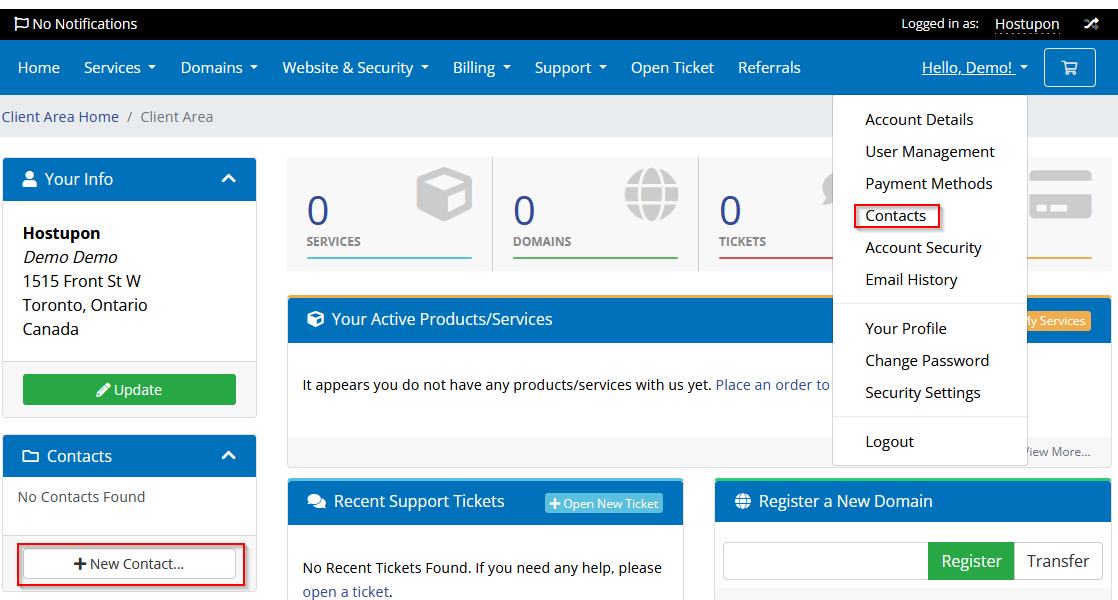
From here, you can edit any existing Contacts you have created, or add a new one. Each contact has its own notification settings which determines what kinds of emails they will receive. Click the Save Changes button at the bottom when you’re done with your updates.