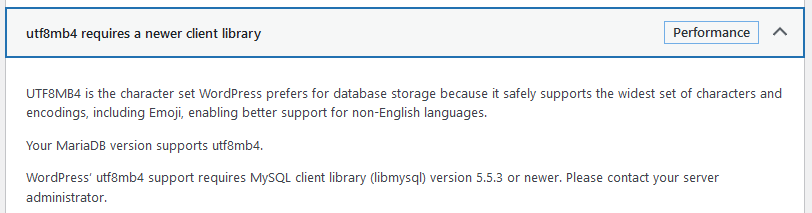While checking the WordPress ‘Site Health’ status page, you may see ‘utf8mb4 requires a newer client library‘ highlighted by that tool:
This is an issue that only applies to cPanel hosting servers when they use the CloudLinux PHP Selector, which all of our shared servers are using. The fix however is pretty easy.
First, login to your cPanel and click on the ‘Select PHP Version‘ icon in the ‘Software’ section:
This next page has a lot on it, but you only need to focus on a few specific things on this page. You will need to disable the outdated extensions. Look for and untick the following extensions from that list:
- mysql
- mysqli
- pdo_mysql
Some of these may not be on the list, depending on which version of PHP you have loaded. If it’s not there, just skip it and disable the other extensions on this list.
Finally, enable their replacements:
- mysqlnd
- nd_mysqli
- nd_pdo_mysql
You will only be able to enable one of these extensions after you disable their counterpart extensions in the previous step. If you get a “skipped as conflicting” warning, go back and turn off the other extension first!
That’s it! If you refresh the Site Health page in WordPress, that warning should now be gone.
By the way, there’s a few other extensions WordPress may ask you to enable. Most commonly it will ask you to enable:
- imagick
- zip
- intl
If you see that warning on the Site Health page, you can enable those additional extensions from that same tool in your cPanel.